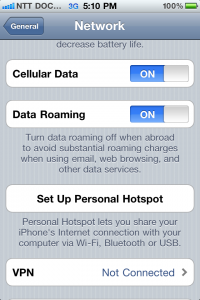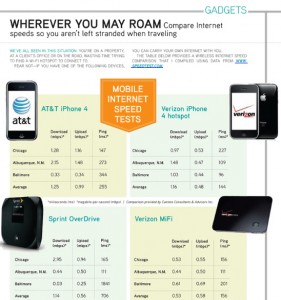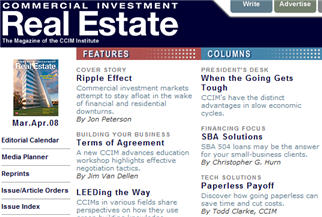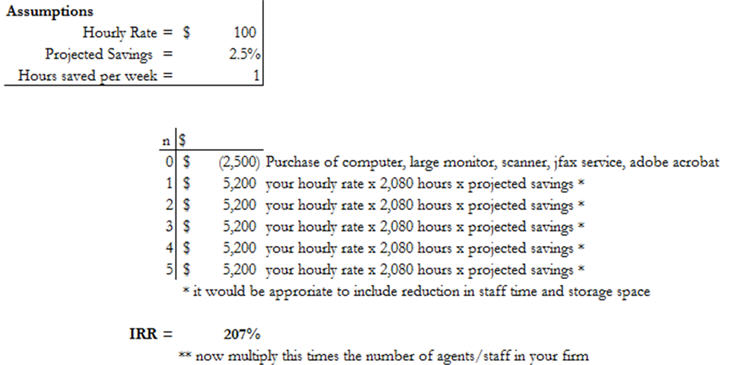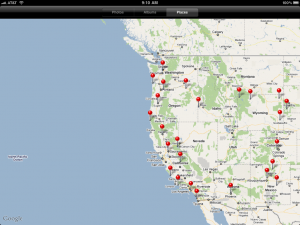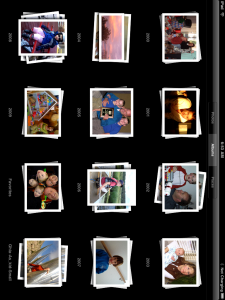I’ve held off on publishing this review because I’ve wanted to use the iPad in as many different situations and try to solve as many issues that have turned up as possible.
Now that we are 30 something days into the iPads existence, it has already hit 1,000,000 units sold. While Apple has advertised the iPad as a magical and revolutionary product at an unbelievable price, most of the new iPad owners are still grappling with what to use it for.
Apple, the purveyor of well designed products released its new iPad.
While my iPad traveled many thousands of miles to arrive at my office in time, many others (including my dad) purchased theirs on the same day from Apple stores across the country. By last count and before a full 30 days on the market, Apple has sold over 500,000 iPads, possibly more than they had anticipated as they’ve had to push back the release of the device in Europe and other countries to allow manufacturers to catch up.
On April 3rd, 2010 mine finally arrived having traveled over 16,000 miles to reach my front door.
The following is my attempt to give you the good, bad and ugly of the iPad:
The iPad is certainly a head turner – I’ve been stopped on airplanes, in airports, in meetings and I’ve often seen my iPad headed in a different direction as well meaning friends have taken it to show off to others.
The question I am asked the most though is still the most pressing one. What do you do with your iPad? Choices offered include:
– replacing a netbook or laptop in day to day usage
– using it as a replacement for Microsoft Office
– using it to surf the web
– using it as a presentation device
– using it as a learning tool
– using it to read books
– using it for music and movies
– using it to as a video game device
– as a multi purpose tool to use for travel
Replacing a net book or laptop in day to day usage
The iPad is about 1/2 the physical weight of a net book and seems to offer a novel format for many of the tasks that a netbook or laptop can perform. That said, some of the basics that we’ve come to expect from a net book or laptop are missing in the iPad, including:
– a file storage system that is compatible across all of the programs
– the ability to output the screen via the VGA connector (the iPad requires each program to have this option, and doesn’t offer a operating system level ability to turn on this feature (which makes demoing the iPad problematic)
– the ability to print to PDF or to a printer across all programs
The iPads inability to implement these three features on an operating system level is reminiscent of the old MSDOS days when word perfect came with its own printer drivers.
The largest of these issues by far is the lack of a common file storage system. While iTunes allows documents to be added to each program, its implementation is spotty at best as it would often “forget” to copy files, or show PDF files in the Keynotes file requester. There are easily a dozen tools in the iTunes App store that offer the ability to copy and move files to and from the iPad and your computer, but few of them offer the flexibility to choose which program the files open in and only one of them offers a folder ability. One work around for this for me was to use PogoPlug (a hardware/software/cloud hybrid) to store my files and access them using the PogoPlug app or an internet browser like Safari.
One place the iPad excels in is surfing the internet. Using Safari and the virtual onscreen keyboard are very intuitive and the zoom and scrolling is much more enjoyable than “mousing” around in Windows.
Verdict: the iPad is unlikely to replace anyone’s net book or laptop in the near future.
Using it as a replacement for Microsoft Office
If you are an avid office user, Apple’s iPad offers three inexpensive tools that are compatible and competition for Microsoft Offices version of word, excel, and powerpoint. Apple’s version of these programs are pages, numbers and keynote, which appear to be lite versions of what Apple offers for Macbook users. While they appear to be a bargain at $9.99 each versus the Microsoft office suite at $299+, the Apple versions are much weaker and simplified versions of the Microsoft tools.
Each of the programs is mostly compatible with the Microsoft versions, particularly with smaller simpler files, but larger files caused the Apple programs to choke, bomb, or return an error message.
The best of the three tools is pages, which is a delight to use, particularly when comparing its user interface to Microsoft Offices confusion array of choices on its “ribbon”. Numbers is most likely one of the modes tedious excel like programs I’ve used. While opening Excel compatible spreadsheets was easy, creating them from scratch with the keyboard dock was tedious and counterintuitive. For example, you can’t use the arrow keys to move around in the spreadsheet, and you have to push on a cell twice to enter data into it, and then you have to tell it what kind of data it is.
While Keynote offers some interesting enhancements to Powerpoint, at times its user interface begs for a mouse. Moving from the keyboard dock to the screen to select things becomes arduous, particularly given the relatively weak physical connection that secures the iPad to the dock connector, something that I found I could disconnect with little pressure on the screen.
Verdict: while its nice to have office compatible tools to use, the inability to open many of my files will keep the iPad in the “office-lite” category.
Surfing the Web
The iPad is an ideal web surfing device – easy to hold when you are sitting on the couch, or an airport chair, blazingly fast, and a very intuitive virtual keyboard make internet browsing adelight.
It’s unfortunate that the iPads browser, Safari, doesn’t activate the video/VGA out port, as it would be a wonderful tool to share with students.
Verdict: the iPad delivers here, but don’t be surprised when some of your favorite website’s can’t show you Adobe Flash based video.
Presentation Device
I could often entertain students of my technology courses by making a PowerPoint-like presentation using the iPhone. The iPhone’s video out can be activated in only two programs – the video player and the photo slideshow. Powerpoint offers a export function and if you export to .JPG format into a folder and then ask iTunes to include that folder in your sync. When in Photos-SlideShow -select play, and viola the video out option is activated and you can swipe from slide to slide. Yes, animations and sounds are missing, but you can still run a presentation from a tiny phone and a 1 lb projector.
I was excited when I found Keynote in the iPad app lineup as I realized I would no longer have to go through all of the above steps to make a presentation. Keynote does a nice job of presentations and is very intuitive to use.
Verdict: the iPad delivers here, but only in programs that activate the VGA out cable.
Learning Tool
Apple has long been associated with education and the iPad offers numerous educations tools from the simple but elegant read-along version of Disney’s Toy Story, to the advanced exploration of the periodic tables in the elements app.
Verdict: The iPad user interface certainly has the ability to deliver and the apps that are starting to trickle out are likely to inspire our children to research the periodic table or read Shakespeare.
Digital Book Reader
Today is the one year anniversary of owning the Kindle DX, my preferred reading device. In the year I’ve owned the large screen Kindle, I’ve read hundreds of books, 52 issues of the Economist and 312 issues of the Wall Street Journal. I’ve installed the Kindle app on my iPhone, so I can keep reading for those few minutes between meetings. I mention this so you know what an avid ebook reader I’ve become.
Knowing this, I was looking forward to a color, multimedia version of the iPad to read books and magazines. Unfortunately, the iPad’s size and weight does not make it a good long term reading device. Unlike my iPhone’s kindle app, I can’t seem to keep the iPad from swiveling to/from portrait and landscape – an issue when you lie down on your side to read and the text is turned 90 degrees. Thanks to fellow tech Guru, Todd Kuhlmann for pointing out that the iPad has a switch for this… DUH!
One of the biggest advantages of the Kindle is the ability for it to sync bookmarks across devices – so I can pick up my iPhone, iPad (using Kindle app), Kindle 2, Kindle DX and Kindle on the PC and start reading exactly where I left reading on another device.
iTunes has added the iBooks section and app to download books which very similar to the Amazon’s bookstore for the Kindle. Unfortunatley, copy protection keeps you from using your Apple books on your Kindle, but you can read your copy protected Amazon Kindle books on your iPad, because they have an app for that!
Even if you decide not to make the investment in Apple format books, there are a couple that are worth looking at as they represent what the possible future of digital books could look like.
They include: Alice, which features an interactive version of Alice in Wonderland, Winnie the Pooh, and Toy Story which has a follow along reading tool.
If you are a comic fan, I believe you will love what Marvel Comics has done with the iPad.
And I think one of the best future applications for the iPad will come from magazines like Popular Science.
Verdict: its a work in progress
Entertainment device for music and videos
Without a doubt, the iPad is a phenomenal entertainment device. I have found myself carrying it around on top of my laptop (it snuggies right in under the batter bay of my Sony TZ) and turning it on to listen to podcasts, music and catch some tv shows on the ABC app. NPR
NPR – has done the best job of implementation of their products on the iPad, and of course, you can use it to control Apple’s AppleTV or even as a remote for a Sonos system
Use it as a remote control for your – Sonos or the Apple TV.
And if I’m on the road and I want to watch the same TV as the family I can login and watch our home’s TV/DVR using Sling player.
Verdict: Nothing better.
Playing Video Games
I don’t often get caught up in video games, after all, isn’t using technology in real estate one big puzzle like a video game? But, I have found one game I have really enjoyed – a tower defense game called Field Runners – and I am looking forward to trying out Scrabble with the family. In this version of Scrabble, you can use your iTouch or iPhone as a letter tray, and then flick your letters out on the board.
The downside of playing video games is finding the a holding/playing position that is comfortable. I have noticed that I play a better game on the iPhone than the iPad, mostly because of the weight and having to hold the iPad with two hands.
Verdict: very fun and portable, big screen and sound is great, slightly awkward to hold and play.
As a digital picture frame
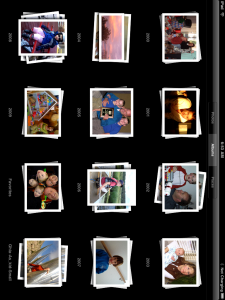
Without a doubt, the iPad is the slickest photoframe I’ve ever seen. I love the photos app and its truly a treat to sit and share photos with friends and family.
NOTE: the desire to get my photos manageable for use in the iPad has led to several hours of photo organization.
Verdict: very slick!
Multipurpose tool for travel
My biggest disappointment with the iPad is the lack of a dedicated GPS receiver. While the 3G model triangulates against cell phone antennae’s for its location, and the wifi model uses wifi to find its location, I was really looking forward to using a large screen device that had dedicated GPS signal. That said, since the iPad and iPhone are so dependent upon an internet connection for access to all of the material, websites and information in the Internet cloud, its not surprising that the iPad lacks this tool.
That said, the lack of GPS, doesn’t negate the power this tool offers on the road. I’ve entertained young children with the books, movies and music, I’ve passed long flights in coach with my iPad and a set of Bluetooth headphones (check out the Jabra Halo headset), and it’s the third device I pickup when I’m headed out for a day of meetings (#1 is iPhone, #2 is laptop), in part because I’ve wanted to explore where it works best.
Having the iPad has been a good distraction from all of the frustrations we associate with travel.
Verdict: don’t buy one unless you plan to carry it around with you, a lot.
In conclusion
For my own uses, the iPad has sparked a full range of emotions between frustration to pure delight. Frustration often sets in with I attempt to use the device stand alone or in replace of other devices, like a laptop or net book. Delight comes from using the device in casual or cramped environments. From a business standpoint, the iPad has worked best for me when I am preparing for teaching a class or a presentation to a small group of clients.
Tasks that I have had good success with include:
– Light word processing, number crunching, powerpoint reviews, and research are all easy, if not fun to try in the iPad.
– Surfing the web
– Studying for courses – I would use the Kindle DX to read the textbook (it keyword searchs PDF files!) and the iPad to review powerpoints – side by side – even on an airline tray!

For me, the largest shortcomings of the device are:
– inability to run flash in web browsing – this precludes use of CCIMs site to do business, REDEX, many of the real estate multiple listing systems and some of my kids favorite websites like ClubPenguin (the irony is not lost on me since ClubPenguin’s parent company is Disney, also owner of Pixar, of which Steve Jobs is a major shareholder).
– Advanced spreadsheet development, large document creation, and file storage are tasks that are beyond the iPads abilities.
– inconsistent application of the video out
– lack of a file storage system that lets you move documents from one app to another, or from one device to another.
Recommendations/Suggestions
– Setup your iPad with its own email account. Amazon was smart enough to do this for my Kindle DX, and I find its a very convenient way to send documents to either device.
– Only those users looking for a simple solution should purchase the 3G model. If you need the internet while on the go, I would highly recommend Verizon’s mifi or Sprint’s Over Drive – both of which allow you to connect up to 5 devices (iPhone, iPad, laptop, and your spouses laptop) for the same low fee.
Additional related information:
The specifications of the new iPad can be found here – http://www.apple.com/ipad/specs/
Engadget – launch, review, apps, editorial –
iPad teardown
Apple sells 300,000 (more than the iPhone) – http://gizmodo.com/5509659/apple-sold-300000-ipads-on-the-first-day
The decision tree – should I buy an iPad
What Charlie Rose and Walt Mossberg think of the new iPad
Folders for Apps is coming in 4.0 upgrade this summer
If you would like your Ipad (jailbroken) to work with a mouse
A list of which program let you use your VGA out on your iPad
http://support.apple.com/kb/HT4108
– Videos
– Photos—Slideshow playback only
– YouTube
– Keynote
– Safari—Video content on webpages
Update and recommendations on power charging.
Cases
Case Reviews from JKontheRun.com
Vaja Cases- http://www.vajacases.com/
I just ordered this one: http://www.dodocase.com/#mce_temp_url#
And Extra Power chargers – http://www.scosche.com/news/462/
If you have purchased an an iPad – please share your thoughts, suggestions and ideas here.