Santa Fe Tech course – Friday, June 21st, 2019
2019
Changing our opinion on technology as first as technology changes
Nifty Drives is another Kickstarter.com project. This one offered Mac laptop owners the ability to turn a little used SD card slot into a permanent storage drive.
Reminiscent of Apples packaging,NiftyDrive did a nice job on packing and labeling their product:
I ordered the 64 gigabyte version for Apple Macbook Air (it was not available for my Mac Retina 13″), and I have to admit, I like the design and fit of the product.
Here is a photo of what it looks like installed flush with my MacbookAirs SD Card slot.
The product includes the holder (shuttle?), the MiniSDCard and the nifty logo hook which is used to remove the holder.
So how do I use it?
I’ve made a backup of all my data and put it on that drive – its small enough to be removed and put into my wallet (the mini sd card), and permanently installed on the mac so it doesn’t get accidentally used.
All in all it makes a great interim backup tool.
For Sale – single owner Macbook Pro – 15″ display – core i7 2.7Ghz, paid $2,549 in October 2010.


Another shot of Custom Mac case (included)
Not covered under apple care, was used for about 9 months, then I upgraded to my MacBookAir.
Great machine – just slightly big to carry in daily meetings.
Upgrades:
– I replaced the 500 gb drive with a 1 Tb drive
– I replaced the SuperDVD drive with a second 1 TB Drive (for total storage of 2 tb)
– I moved the SuperDVD into an external case (it can be moved internally with the removal of 10 screws and about 10 mins of work).
– I custom designed and made a case that holds an iPad (any model) and iPhone (4) to the top cover of the laptop – this has allowed me to use the Mac as my briefcase during the day (more on this in an article here.)
I’ve currently configured the machine to dual boot between Max OS X and Windows 7 using Bootcamp AND it can run them side by side using Parralells . I cannot include any of the software (office, adobe, etc.) as the registrations numbers have been used on my newer machines, BUT, if you want to buy the software, I will custom configure the machine for you.
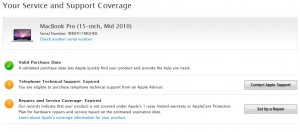
A comparably new MacBookPro will set you back $2,549. One thing to note, the MacbookPro I have for sale is the last model to offer an internal DVD drive as the new models do not offer that feature any more (important for all of those CCIM files we have!)
So my price is $1,599 – which is $1,000 less than what I paid, or what they are selling for now. Sure, you can order a new low end MacBookPro for $1,799, but for this price, I will custom install and setup any software/configuration you would like (normally I charge $325/hr for that)

I’ve owned a MacbookAir (13″) for about 18 months and the new MacbookPro (13″ retina) for just over a month and have found them to be solid, well built, reliable machines in an amazingly small form factor.
That said, when Apple adopted the Thunderbolt standard for their minidisplays, I’ve had nothing but issues getting them to hook up to projectors.
Unfortunately, it has been one of the few issues I’ve had that has left the Apple Genius’s stumped (with some indicating it’s just a “windows” issue).
Since I spend quite a bit of time teaching, presenting and speaking as a keynote speaker, this issue has become more than annoyance.
The Apple Discussion boards show that I’m not alone in this issue.
The way us IT folks approach debugging an issue is to eliminate the variables to nail down is it hardware or software.
So in the case of the Macbook air, the projector works just find in Mac Mode, and while running Windows 7 in Parallels, but not while running Windows 7 under BootCamp. I tried upgrading the Windows 7 video driver (Intel) with no luck.
So the issue seemed to be neither hardware, or software (it worked when booting under the Mac mode and in Parallel Windows 7).
Finally, I found the solution and it turned out to be the cable that Apple sells to turn the Thunderbolt/Minidisplay port into a VGA compatible signal. From what I can tell, the Apple Cable does not send all of the signals through to the VGA, which means that many projectors don’t recognize that they have a device plugged into them.
The solution? a $19 cable from Amazon that can be ordered here – checked and it works !
I have been pursuing my ideal office for decades and this arrangement is the closest I have come to a nirvana of office productivity.
What you see here includes 7000 gigabytes (7 terabytes) of storage, 9 screens, 4 computers all controlled by one keyboard and mouse sitting on an Ikea desk. http://www.ikea.com/
Additional equipment on deck includes 2 iPads, one Kindle fire, one iPhone, a Fujitsu Scansnap S510 scanner (for going paperless), a Brother PT-2430PC labeler and of course the all-important Aeron chair.
Most of the monitors are 22” to 24” Samsung’s with a 22” Samsung USB Driven monitor a Phillips Boom Boom monitor and a Mimo 7” USB driven monitor. The desktop computers are redundant setups with a physical keyboard/mouse switch and Multiplicity software that ties them together with the MacbookAir, and the MacMini.
The computers are task driven and run software during the day based on their portability. Starting left working right they include:
I have found this setup to be very efficient. The two HP desktops run jobs that take a long time – like backups or print runs, or they are used for big projects we have going – stuff that I want to leave up (like maps). The Mac mini is used mostly for coding apps for the iPhone/iPad. The MacbookAir is my main day to day machine – so its running email, contact management, quickbooks, and document management. It is configured in such a way that on a moments notice I can pull its plug and dash out to a meeting.
The glass wall you see to the left of my desk is a 8’ wide x 4’ tall white board that we write on and/or tape things to as we work through projects .
How is your office configured?
One of my favorite blogs – Lifehacker.com has a great gallery of office setups – including this mobile one or thi sone in a barn – and this 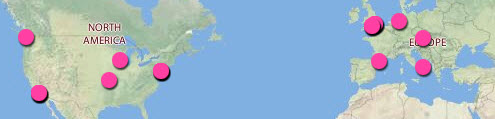 map shows where everyone is located that has made a contribution to Lifehackers Workspace show and tell.
map shows where everyone is located that has made a contribution to Lifehackers Workspace show and tell.
Just a few days after I posted this article, I came across this showcase of minimalist office setups.
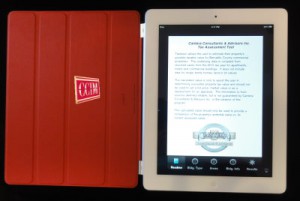
Would you like to win a new iPad2 with red leather cover (notice the CCIM logo?)
Correctly answers the first 10 questions on our social networking quiz and give us some feedback on the next 4 questions at:
www.canteraconsultants.com/scavengerhunt
Good luck!
This marketing effort will be used to gauge the effectiveness of social networking in the marketing of the CCIM Technology and Social Networking course http://www.ccim.com/education/course/TSN/TSN0001 .
Yes its true, I’ve migrated into a MacBookPro for my primary laptop.
Why?
Was it the allure of Mac OS X? no.
Was it the sex appeal of a sleek machine? no.
It was simply, the best built machine money could buy. After decades of taking apart my Sony VAIO’s and Toshiba Tecra’s, Portege’s and Librettos, I’ve come to realize that the design of these machines is grossly inferior to the MacBookPro. Within the first few months of owning a laptop, I often end up pulling it apart to upgrade the memory or hard drive. Some of my favorite machines are Sony’s (TX, TZ, P), but I am appalled at how difficult it is to replace simple components like the hard drive. Unlike my Acer netbooks that I can replace a hard drive in minutes (or my Samsung, that has an external access port), I can spend hours on a Sony, carefully taking pictures as I remove each layer, only to find some “switch” or button has been booby trapped to make reassembly very difficult.
When my Sony TZ needed a windows reformat and redo, I realized its hard drive space was just too small, so I upgraded to a Samsung R480 (now for sale)
which offered a 500 gig harddrive, and a blu-ray drive that would allow be to read my backups.
Unfortunately, the Samsung just ended up being to big and clumsy to take to meetings, and although I had removed the Blu-Ray drive and added a 750 gig harddrive for data, I was concerned about jostling the machine, so I ended up restore the blu-ray and resetting the machine to its original settings and then set off on my quest to find a durable long last machine.
I wanted a machine that could easily hold all of my data and media (i.e. iTunes) – check
I wanted a machine that could be my hub for synching the iPhones, iPad iTouches and iPods, in our family.
I wanted a machine with enough USB ports and a SD Card reader to be helpful – check
I wanted a machine that felt solid to travel with – check
I wanted a machine that had a large high resolution screen (1680×1050)
I wanted a machine that was fast enough to be my main machine during the day – which means a lot of multitasking (which ruled out most netbooks) – check
I wanted a machine that was well built and easily upgraded – check
I wanted a machine that would let me create apps for the iPhone and iPad – check
While I liked the idea of a Mac Air, the hard drive and processor speed ended up being a limitation.
I purchased the 15″ model with the Core i7 and 4 gigs of RAM and a 500 gig hard drive. I had the hard rive replaced with the 750 gig model and had the superdrive (thats a DVD to PC users) replaced with another 750 gig for a toal of 1.5 Terabytes.
For the first time in a long time, I can carry ALL of my data around with me.

(this photo shows the now replaced Superdrive with an additional hard drive above the existing hard drive.
What was appealing about the design?
Start with the original concept – instead of a series of plastic parts held together by a bunch of screws (if you’ve taken apart an Acer, Asus, Sony or Toshiba you know what I mean), the MacBookPro starts out as a solid aluminum brick:

and then they carve the keyboard out of the top,

followed by the computer innards out of the middle, leaving a small sheet of aluminum on the bottom to seal the machine in. In short – remove ten screws and you have access to the elegance of design of the laptop and easy upgrades to the harddrive, memory and DVD-drive.
Word of advice on upgrades and using Bootcamp: don’t move the DVD drive until after you’ve installed Bootcamp – I spent easily a day of time trying to figure that one out. Also if you plan to run Parallels (Macs version of allowing you access to Windows while running the Mac, as opposed to bootcamp which switches between the OS’s on bootup), install bootcamp first, then windows, the install all of your software, and BEFORE you activate, go back into parallels, install it, run it and then tell Windows (office, etc.) to activate- this will save you from having to repeatedly activate for what is essentially the same machine.
Finally, for those CCIM instructors, Designee’s, and candidates, you should know that the new Microsoft Office 2011 for the Mac now works with Macros for our CCIM spreadsheets.
Has the upgrade been seamless? Not quite, but I have enjoyed it and I love the laptop. I still use my Sony netbook P for meetings during the day, but I prefer the MacBookPro for all other tasks.
I think my new Mac, fits right in – how about you? (bottom right of all the monitors)
