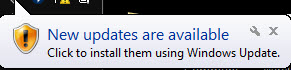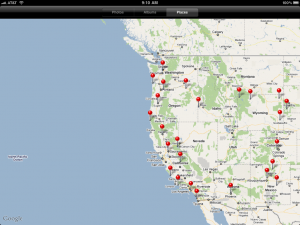Windows 8 is not for the power user
2013
This posting is a reprint of an article I wrote for the Journal of Property Management which can be found on IREM‘s website. A PDF copy can be found here.
I’ve had a chance to play with the pre-release and official copies of Windows 8 and while I appreciate the amount of work it must have taken to engineer this
newest version of Windows, I do not intend to upgrade any of my machines.
For the purposes of this article, I will define a “power user” as anyone who uses 2 or more applications at a time. The new interface is attractive and informative, but as a power user, it is just I my way to getting work done and at the end of the day really adds little value to being more efficient.
Where to Start?
Ideally, the next operating system interface would build on and enhance what you already know. After years of training us to go to the “start menu” to find our programs, Windows 8 has erased it (fear not, there is an $4.99 app for that – http://www.stardock.com/products/start8/index.asp ), which reminds me of the less efficient Microsoft Office Ribbon that ate our menus (but fortunately not the shortcut keys).
Power Power user
You may have seen my office setup (http://www.canteraconsultants.com/tech/?p=1064 ) before and know that not only do I run more than 2 apps, I run more than 4 computers spread across 9 monitors, something that Windows 7 made a joy, and Windows 8 makes unnecessarily difficult (http://www.engadget.com/2012/11/01/windows-8-upgrade-diary-3/ )
Getting Work Done
Most of my work involves reading something the client (or a 3rd party) has generated, processing it, analyzing it, and incorporating it into a new document. I often run Adobe Acrobat (where I have my clients document in digital format), side by side with Excel, Word, Publisher, Outlook (for calendaring), Internet Explorer, Evernote and many others. I often have half a dozen apps running at the same time as I do research, crunch numbers, and write content.
To get the Windows 8 to be as efficient and productive, I need to go into Desktop mode (a couple of clicks or swipes) first. Essentially, Microsoft has just added another layer between me and my work.
Bloat
The Windows 8 devices are starting to ship with less harddrive space, reflecting the ongoing trend to use the faster and more reliable solid state drives. So a 64 gig to 128 gig drive is common. Since 23 years of business data and paperless office takes up almost 100 gigs, that doesn’t leave enough room to work. In fact, it has been reported that the Windows 8 Operating System takes up twice as much space as Windows 7 (http://www.pcworld.com/article/2017824/surface-with-windows-8-pro-what-we-still-dont-know.html ).
Bottom line, it’s a move backwards.
Hands off!
After spending a lifetime of telling my kids not to touch the monitors or big screen tvs, now Windows 8 encourages touching. Not only do I not want to take my hands off my desk to touch, I don’t really want to look at finger prints all day long. We have a touch screen all in one computer that has Windows 8 and its monitor looks like a finger painting kindergartener attacked it!
Back to the office
Never fear, as though torpedoing their largest source of income wasn’t bad enough, the upcoming Office 2013 (or Office 15, or just Office Office), has some new features (http://www.microsoft.com/office/preview/en), but drops the ever popular Microsoft Publisher (which is one of the main apps I use that keeps me from just booting into the Mac mode all day).
Confusion
If the target audience for the newest version of Windows is the new user, then explaining to them that Windows 8 Phone (http://www.engadget.com/2012/10/29/windows-phone-8-review/) is a different operating system than Windows 8 RT (that runs on the recently released ad uber cool Microsoft Surface http://www.microsoft.com/Surface/en-US) neither of which runs legacy applications like Windows 8 Pro does (Surface running Pro to be released in 2013 http://www.microsoft.com/Surface/en-US/surface-with-windows-8-pro/home ). This reminds me of the 6 different versions of Windows Vista that Microsoft released (http://en.wikipedia.org/wiki/Windows_Vista_editions) and the public’s inability to tell them apart.
It also reminds me of the marketing/branding flop of Adobe Acrobat (I’m amazing at how much time I spend in classes explaining to the audience, that the free version of Adobe Acrobat will not do the things they need for a paperless office that the paid version of Adobe Acrobat does.)
A tablet is not an laptop
I love my iPads and spend quite a bit of time reading, surfing and being entertained with them. They make great devices to replace paper (Good reader rocks for this), and carry documents, but they in no way come close to being a replacement for my excel, word, and publisher driven work style.
The Surface, appears to want to be both, without doing a good job of either.
How to survive when you’ve missed the mark
If you do need to run Windows 8 you might check out this Windows 8 Survival Guide from Gizmoddo – http://gizmodo.com/5955139/windows-8-survival-guide-all-the-tips-tricks-and-workarounds

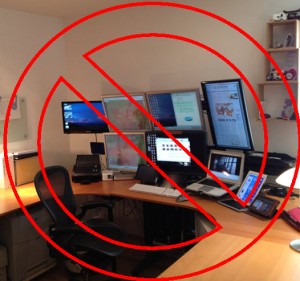





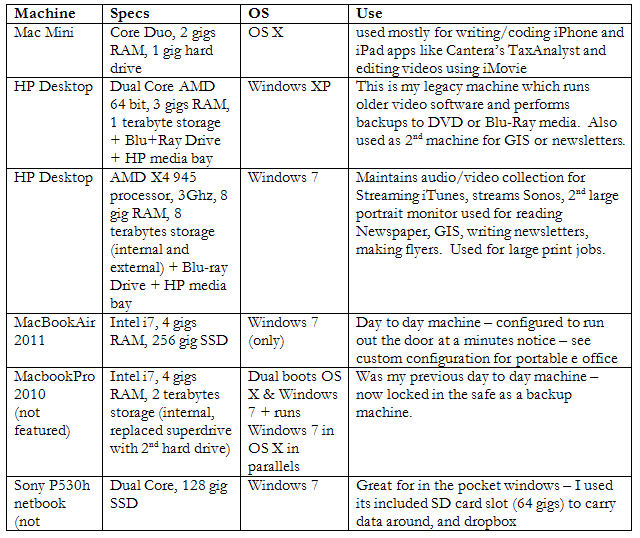
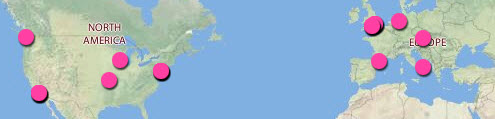 map
map